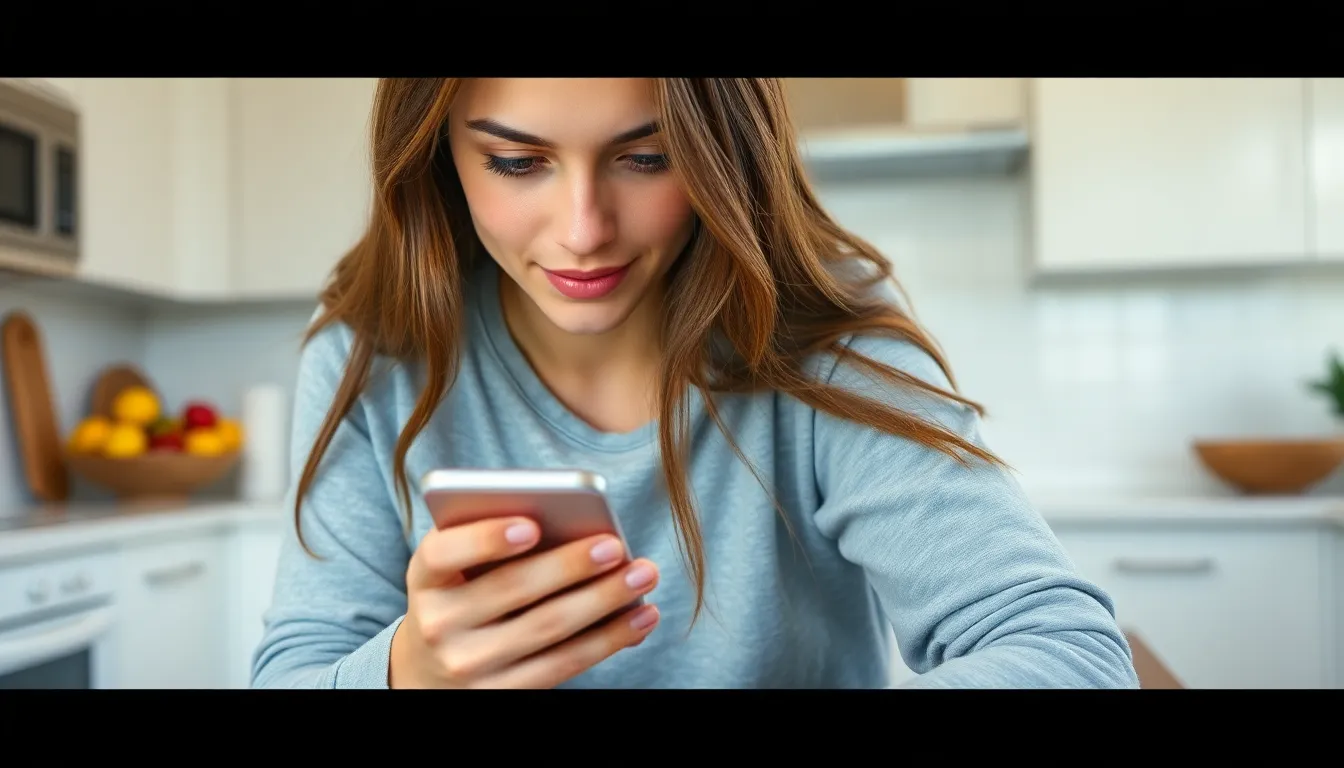In a world where technology is supposed to make life easier, sometimes it feels like your iPhone has a mind of its own. If you’ve ever found yourself scratching your head over how to turn off eSIM, you’re not alone. It’s like trying to find a needle in a haystack—except the haystack is your phone settings and the needle is your sanity.
Table of Contents
ToggleUnderstanding eSIM Technology
eSIM technology represents a significant advancement in mobile connectivity. It enables users to switch carriers without the need for a physical SIM card. Instead of inserting or removing cards, eSIM allows them to manage their cellular plans digitally. Most modern smartphones, including the latest iPhone models, support eSIM functionality.
Flexibility is one of the main benefits of eSIM. Users can store multiple carrier profiles on their devices, allowing for a seamless switch between different plans. This feature is particularly useful for international travelers who may require local carrier access.
Security also plays a vital role in the advantages of eSIM. Digital profiles offer enhanced protection against physical SIM card theft. Network operators can remotely manage eSIM settings, making it easier to disconnect services if a device is lost or stolen.
In addition, eSIM helps in reducing waste from plastic SIM cards. As consumers increasingly seek sustainable options, eSIM aligns with environmentally friendly practices. This technology contributes to reduced manufacturing and disposal impacts on the planet.
Adoption of eSIM technology continues to grow. Many carriers now prioritize eSIM activation for new plans, reflecting a shift towards more streamlined mobile experiences. Understanding these features helps users make informed decisions about their device management and connectivity options.
Steps to Turn Off eSIM on My iPhone
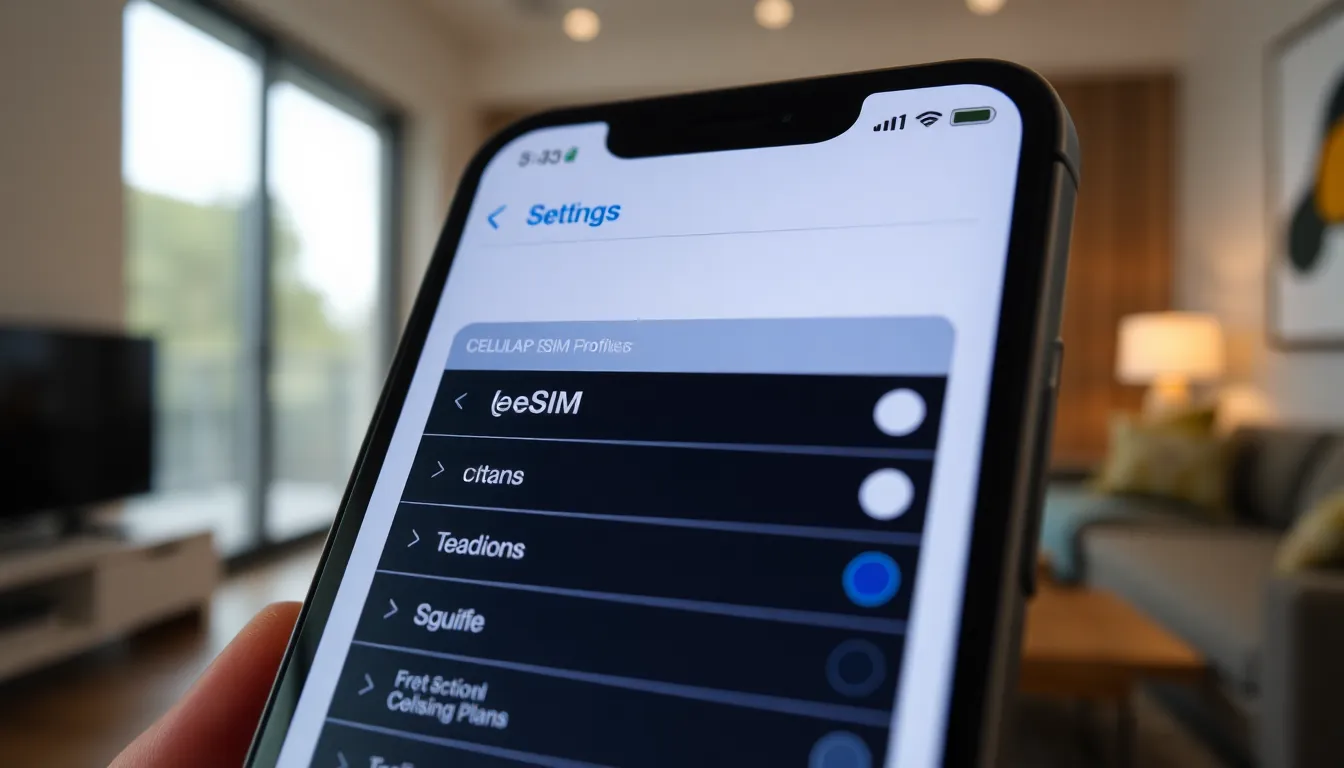
Turning off eSIM on an iPhone involves a straightforward process within the device’s settings. Follow the steps below for efficient management of your eSIM.
Accessing Settings
Start by unlocking the iPhone. Tap the “Settings” app on the home screen. Scroll down until finding “Cellular” or “Mobile Data.” Select it to proceed towards managing cellular settings.
Locating Cellular Options
In the Cellular menu, users see options for cellular plans. Tap on the “Cellular Plans” section where eSIM profiles are listed. Review the active plans to identify which eSIM to disable.
Disabling eSIM
To disable an eSIM, select the desired cellular plan. Tap “Remove Cellular Plan” and confirm the action. Users see a prompt confirming the removal, ensuring the eSIM is turned off.
Troubleshooting Common Issues
Users sometimes encounter issues when trying to turn off eSIM on their iPhones. Knowing how to troubleshoot can make the process smoother.
Confirming eSIM Status
Recognizing whether eSIM is active on the device is essential. Users can check this by opening the “Settings” app and tapping “Cellular” or “Mobile Data.” The “Cellular Plans” section displays active plans. If an eSIM profile appears, it indicates the eSIM is active. Confirming activation ensures users take the correct steps to disable or manage the eSIM effectively.
Re-Enabling eSIM if Necessary
Re-enabling eSIM is straightforward if users require it again. First, users should navigate back to “Settings,” then “Cellular” or “Mobile Data.” Selecting “Add Cellular Plan” allows users to re-add the eSIM details. After entering the required information from the carrier, users can restore connectivity easily. Following these steps ensures users maintain flexibility in managing their cellular plans.
Alternative Methods to Manage eSIM
Alternatives exist beyond simply turning off eSIM on an iPhone. Users can access the “Settings” app and navigate to “Cellular” or “Mobile Data” for more options. Disabling data usage for an eSIM profile provides another method. Users should select the specific plan, then choose to turn off cellular data for that profile.
Another option involves removing additional eSIM profiles when they are no longer needed. After identifying the active eSIM in the “Cellular Plans” section, users can tap “Remove Cellular Plan” to declutter their device. This process streamlines cellular management and enhances device performance.
Switching between provided eSIM profiles offers an efficient approach. Users can tap on the desired plan and activate it whenever necessary. During travels, quickly switching eSIM profiles allows seamless connectivity without relying on physical SIM swaps.
Some users might find resetting network settings helpful. Resetting network settings restores default configurations, which could resolve any lingering issues with eSIM management. This option is available in the “Settings” app under “General,” followed by “Transfer or Reset iPhone,” then selecting “Reset.”
Regularly checking for updates from carriers also enhances eSIM management. Ensuring that the iPhone is running the latest iOS version optimizes performance and compatibility with eSIM profiles. Users can verify updates by navigating to “Settings,” selecting “General,” and choosing “Software Update.”
Many users appreciate the flexibility of eSIM. Embracing multiple carrier profiles allows easy management for various situations, such as frequent travelers or those needing separate plans for work and personal use. This adaptability simplifies navigating cellular connectivity options for users.
Turning off eSIM on an iPhone doesn’t have to be a daunting task. With the right steps users can easily manage their cellular plans and regain control over their connectivity options. By following the outlined process in the article users can confidently disable their eSIM when necessary.
It’s also essential to remember that troubleshooting and alternative management methods are available for those who encounter challenges. Keeping the iPhone updated and regularly checking for carrier updates can enhance the overall eSIM experience. Embracing this technology not only simplifies mobile management but also supports a more sustainable future.