In a world where digital clutter can rival a teenager’s bedroom, knowing how to delete documents on an iPhone is a skill every user needs. Whether it’s an old PDF of that recipe you never tried or a PowerPoint that’s more outdated than your high school photos, freeing up space can feel like a breath of fresh air.
Table of Contents
ToggleUnderstanding Document Management on iPhone
Document management on an iPhone involves organizing, accessing, and deleting files like PDFs and presentations. Users can find documents scattered across various apps, making it essential to know how to manage them effectively. iPhones support multiple storage options, including iCloud Drive and third-party applications that store documents.
Files often accumulate over time, creating digital clutter. Clearing out unnecessary documents not only frees up storage space but also enhances user efficiency. Necessary documents should be easily accessible, while outdated files can be removed through straightforward steps.
iOS offers built-in tools for managing documents. The Files app provides a central location for accessing and organizing files from different apps. Users can create folders and sort documents by name, date, or size. These features streamline document management, allowing for easy navigation through files.
For document deletion, users can select individual files or entire folders within the Files app. After selecting the target file, they can use the “Delete” option and confirm the action. Deleted documents typically move to the “Recently Deleted” folder for optional recovery within a 30-day period.
Another valuable tool for deleting documents involves using third-party applications. Many apps offer their own document management systems, allowing users to organize and delete files directly within the app. Users should familiarize themselves with these options to maintain an organized device.
Effective document management keeps iPhone storage optimized. Maintaining an organized file hierarchy prevents confusion and ensures users can quickly locate essential documents. Prioritizing which files to keep and which to delete plays a crucial role in achieving a clutter-free digital environment.
Deleting Documents from iCloud Drive
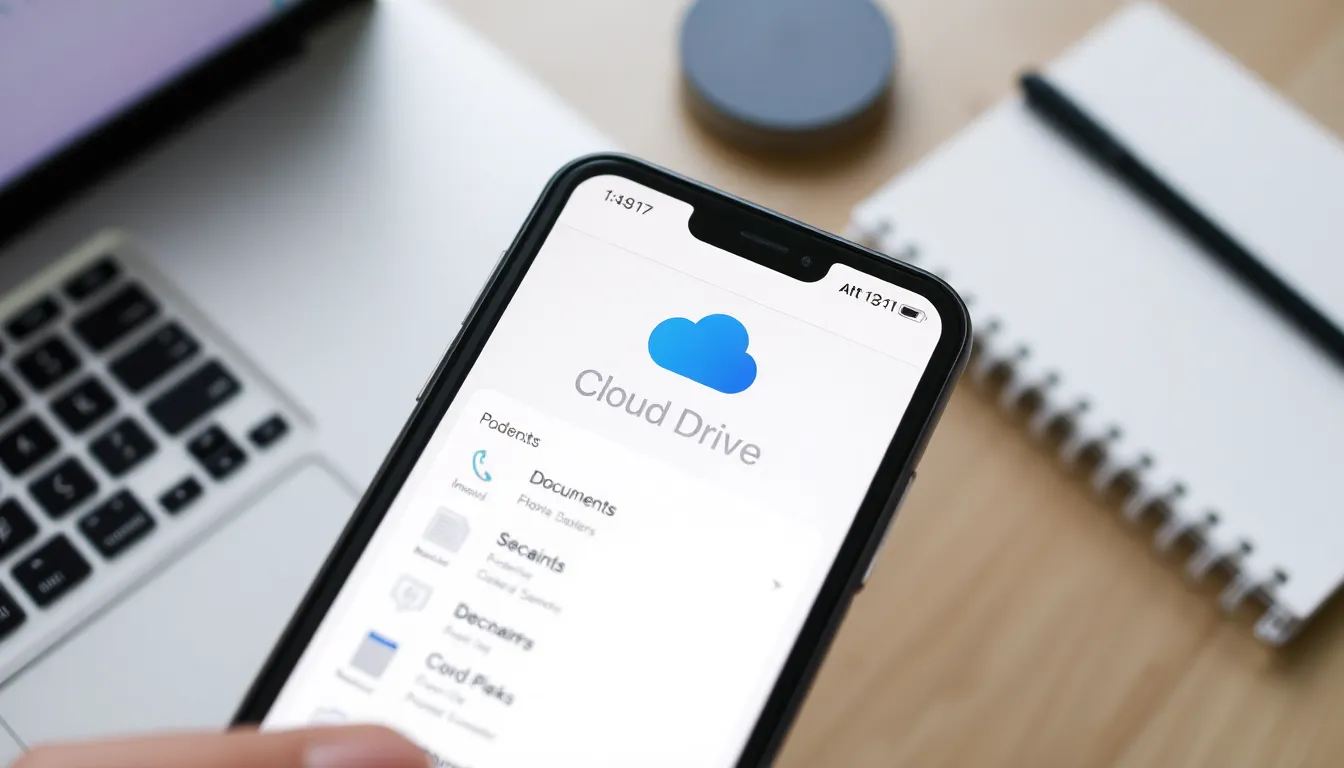
Managing clutter on iCloud Drive simplifies document storage. Accessing iCloud Drive makes finding files straightforward.
Accessing iCloud Drive
Open the Files app on the iPhone. Tap on “Browse” located at the bottom of the screen. Select “iCloud Drive” from the options listed. Documents stored in iCloud appear here, organized by folders or files. Users can view recent documents by tapping “Recents.” By using the search bar, locating specific files becomes easier. Access to iCloud Drive requires an active internet connection. Ensure that iCloud is enabled in the device settings for seamless access.
Removing Files from iCloud Drive
To delete files from iCloud Drive, navigate to the desired file. Long-press on the file icon until the options menu appears. Tap “Delete” to remove the file from iCloud Drive. Moving files to the “Recently Deleted” folder happens automatically. Users can still recover documents from this folder for up to 30 days. For permanent deletion, access the “Recently Deleted” folder and select “Delete All.” Regularly reviewing files ensures that only essential documents remain, optimizing storage space.
Deleting Documents from Third-Party Apps
Deleting documents from third-party applications on an iPhone enhances organization and optimizes storage. It often requires different steps depending on the app being used.
Common Apps and Their Deletion Processes
Many popular apps store documents. Google Drive enables users to manage files easily. To delete, she selects the file, taps the three dots, and chooses “Remove.” Dropbox users tap “Edit,” select files, and click “Delete” to remove unwanted documents. Evernote allows deletions by choosing the note, tapping the trash can icon. Each application features a slightly different method for deletion, so it’s essential to familiarize oneself with each app’s interface.
Steps to Delete Documents in Popular Apps
Deleting files in various apps follows specific protocols. For Microsoft Office, she opens a document, taps the file icon, and chooses “Delete.” In Adobe Acrobat, users can long-press the file and press “Delete” in the context menu. Notability users can swipe left on notes and hit “Delete.” Each of these processes is quick and allows for effective document management, ensuring unnecessary data doesn’t clutter the device. Regularly reviewing and deleting documents from third-party apps significantly contributes to an organized digital workspace.
Managing Storage Space After Deletion
Managing storage space effectively on an iPhone requires attention after deleting documents. Users can free up significant storage by regularly reviewing and removing unnecessary files. Checking the “Recently Deleted” folder is crucial because items remain there for 30 days before permanent deletion.
Assessing storage usage provides insights into what documents occupy the most space. Accessing the iPhone’s settings allows users to view the total storage used and available. It’s beneficial to categorize documents based on storage consumption, focusing on large files first.
Clearing cached data from apps also aids in freeing up space. Some applications retain residual files for faster access, which can accumulate over time. Clearing app caches, where available, helps maintain optimal storage levels.
Utilizing iCloud Drive efficiently supports better organization and storage management. Cloud services can store documents, allowing local storage relief on the device. Keeping updated backups can prevent data loss while maintaining accessible files through the cloud.
Conducting regular clean-ups enhances overall device performance. Not only does this process improve accessibility to necessary documents, but it also ensures that outdated or minor files do not clutter storage. Keeping the digital workspace organized translates to a more streamlined user experience on the iPhone.
Lastly, consider using third-party storage management apps. These applications often provide enhanced functionalities, including bulk deletion and categorization tools. Exploring these options keeps digital clutter at bay, making it easier to locate important documents while maximizing available storage.
Mastering the art of deleting documents on an iPhone is vital for maintaining an organized and efficient digital space. By regularly assessing and removing unnecessary files users can enhance their device’s performance and accessibility.
Utilizing the iOS Files app and exploring third-party applications allows for streamlined document management. Regular clean-ups not only free up storage but also make it easier to locate important files.
Incorporating these practices into a routine will lead to a more efficient iPhone experience and a clutter-free digital environment.










