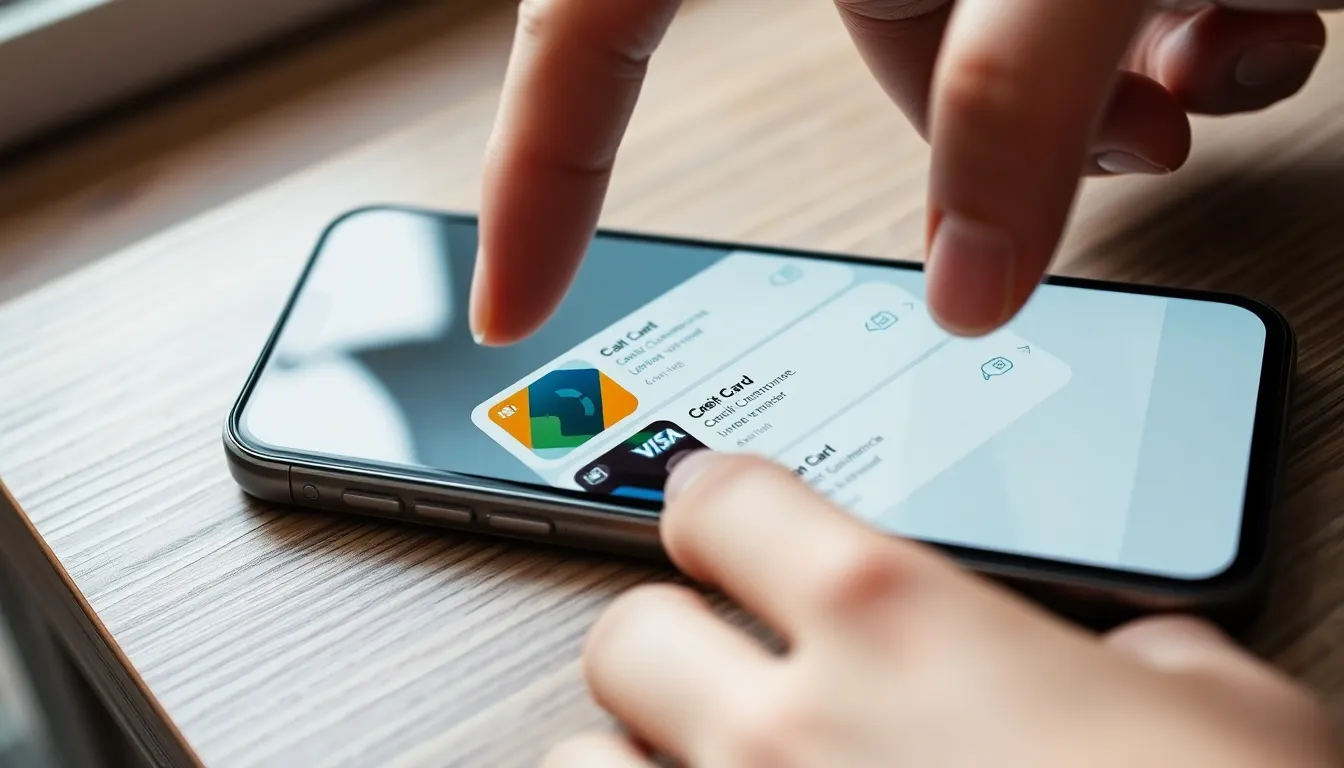In a world where digital wallets are as common as coffee breaks, it’s easy to forget what’s lurking in your iPhone’s depths. That saved credit card might seem harmless, but it’s like that one sock that keeps showing up in your laundry—unwanted and a little creepy. Whether you’re trying to declutter your payment options or just want to keep your financial secrets safe, knowing how to remove that credit card is essential.
Table of Contents
ToggleHow to Remove Saved Credit Card From iPhone
Removing a saved credit card from an iPhone involves several straightforward steps. Start by opening the Settings app on your device. Scroll down and tap Wallet & Apple Pay.
Choose the card you intend to remove. Once selected, locate the Remove Card option at the bottom of the screen. Tap on it to delete the card from your device.
Accessing credit card details can also happen through the Safari browser. Launch Safari, and select Preferences from the Settings menu. Navigate to the AutoFill section and select Saved Credit Cards. Here, you’ll see all saved cards listed.
Tap on the card to remove it. Click Delete Card after confirming your choice.
For those using Apple ID information, removing a saved card from the Apple ID involves a few steps. Open the Settings app. Tap on your name at the top, then select Payment & Shipping. There, you can view your payment methods. Choose the card to remove, then tap on Edit. Confirm with Delete to complete the process.
Keeping credit card information up to date is crucial for online transactions and security. Regularly review saved cards to ensure only current and necessary information remains. By following these steps, users can manage their payment methods effectively on their iPhones, enhancing privacy and security.
Understanding Saved Credit Cards
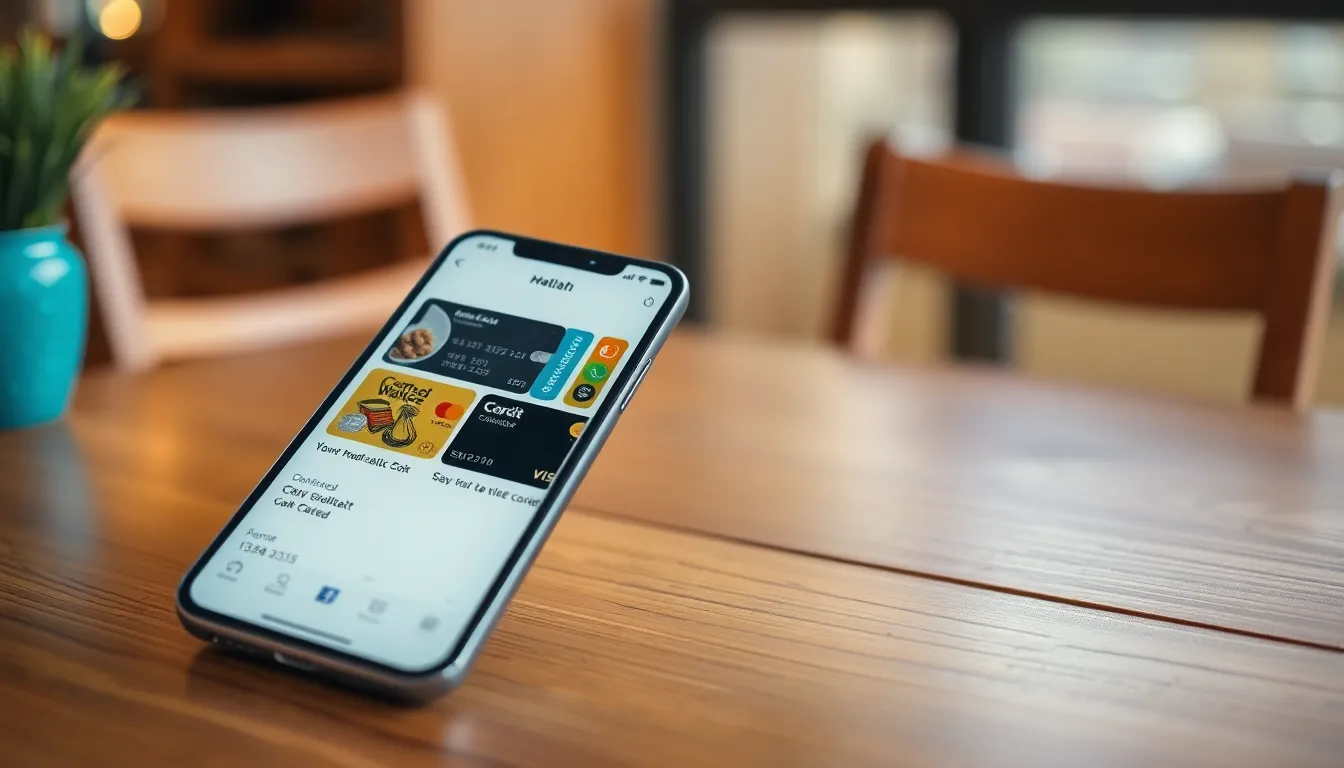
Saved credit cards refer to payment methods stored on an iPhone for easy access during transactions. These cards simplify online purchases, offering convenience for users. However, maintaining an updated list is crucial to ensure security and privacy.
What Are Saved Credit Cards?
Saved credit cards are payment options stored in digital wallets or browser settings. Users access these cards to make purchases quickly without re-entering information. This feature enhances the shopping experience but increases the risk of using outdated information. It includes credit and debit cards associated with various online services and applications.
Benefits of Removing Saved Credit Cards
Removing saved credit cards offers several advantages. Security improves significantly by eliminating outdated or unused payment methods. Users reduce their exposure to potential data breaches or unauthorized transactions. Simplifying payment choices also makes managing finances easier and supports a clearer overview of current payment options. Regularly decluttering saved cards promotes better financial organization and peace of mind during online transactions.
Step-by-Step Guide
Managing saved credit cards on an iPhone improves security and enhances financial organization. The following sections detail how to remove credit card information from a Wallet and Settings.
Removing from Wallet
To delete a credit card from the Wallet app, start by opening the Wallet app on the iPhone. Tap the three dots in the upper right corner to access your cards. Choose the card you wish to remove, then tap the “Remove” option. Confirm the deletion by tapping “Remove” again. This action ensures the selected card no longer appears in your Wallet, reducing the risk of unwanted transactions.
Removing from Settings
Accessing the Settings app offers another way to remove saved credit cards. Open Settings, then scroll down and tap on “Safari.” Next, select “AutoFill,” followed by “Saved Credit Cards.” Upon entering your passcode or using Face ID, swipe left on the card you want to delete and tap “Delete.” This method effectively removes outdated or unnecessary payment information, enhancing the iPhone’s security.
Troubleshooting Common Issues
Common issues may arise while managing saved credit cards on an iPhone. Understanding these challenges leads to smoother transactions and enhanced security.
Can’t Find the Saved Card
Users may struggle to locate saved credit cards in their iPhone settings. First, check the Wallet app, as saved cards often reside there. Safari’s AutoFill settings might also contain the card if it has been used for online purchases. Navigating to Settings and selecting Wallet & Apple Pay can provide further insights. It’s critical to ensure the correct Apple ID is being used. Rebooting the device sometimes resolves glitches that hide saved cards. If the issue persists, Apple’s support may offer additional guidance.
Error Messages When Removing
Error messages can occur when attempting to remove saved credit cards. Users often see prompts about needing authentication before making changes. Ensuring proper biometric authentication, such as Face ID or Touch ID, is essential. If authentication fails, restarting the device usually resolves temporary issues. Users should also check for software updates; outdated versions may cause conflicts. Clearing cache in Safari can sometimes help. If problems continue, reaching out to Apple support might be necessary for troubleshooting assistance.
Alternatives to Removing Credit Cards
Managing saved credit card information involves options beyond simply removing them. Users can opt to update existing card details instead of deleting them. To ensure card security, one option includes changing the billing address or expiration date directly in the settings.
Another alternative is to disable specific payment methods temporarily. Users achieve this in their Apple Wallet by selecting the card and turning off availability. This measure allows for straightforward card management while reducing potential exposure to unauthorized use.
Setting up additional security features enhances protection significantly. For instance, enabling two-factor authentication on the Apple ID adds an extra layer of security. Maintaining updated privacy settings also helps ensure that only necessary payment methods remain accessible.
Limiting the number of cards saved could simplify transactions. Keeping only essential cards can streamline the purchasing process and promote better financial oversight. Utilizing digital wallets like Apple Pay can also provide flexibility without stored card risks.
Occasionally, reviewing saved cards in Safari’s AutoFill settings provides further optimization. Users should routinely check and update their saved information to align with financial practices. Regular reviews reduce clutter and enhance security measures during online shopping experiences.
Considering these alternatives, users can take proactive steps to ensure their financial information remains protected and organized.
Managing saved credit cards on an iPhone is crucial for maintaining security and financial organization. By regularly reviewing and removing outdated payment methods users can significantly reduce the risk of data breaches and unauthorized transactions. The step-by-step guidance provided empowers users to take control of their financial information with confidence.
Incorporating practices like updating card details and utilizing features such as two-factor authentication further enhances security. By staying proactive and mindful about saved payment options users can enjoy a smoother online shopping experience while ensuring their financial data remains protected.